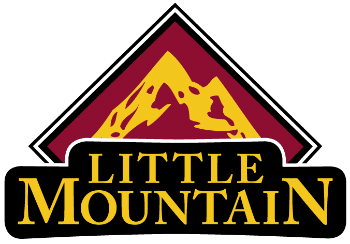Professional Printing Services With a Personal Touch
Connect with customers, close more sales, and grow your business with print solutions that will get a response.
Print Services and Promotional Materials That Resonate
Have you ever considered whether your print materials are truly working for you? Could they even be working against you?
In a fast-paced world, first impressions matter more than ever. Your business could be missing key sales opportunities simply due to outdated, poorly designed, or non–existent print materials.
We help businesses flourish with design, print, and mailing capabilities all under one roof.
Captivate your potential customers with eye-catching designs and high-quality printing services by Little Mountain Printing.

How Can You Get better Results Near You From Your Advertising?
In this video, we’ll walk you through basic story structure and show you how you can harness its power to create compelling marketing materials that resonate with your customers.
The Right Print Materials Will Help Your Business Thrive and Your Sales Grow
Our cutting-edge printing technology, marketing-driven approach to graphic design, and hands-on customer service ensure our print materials leave an impact: impeccable quality, vivid colors, and attention to detail that will turn heads.
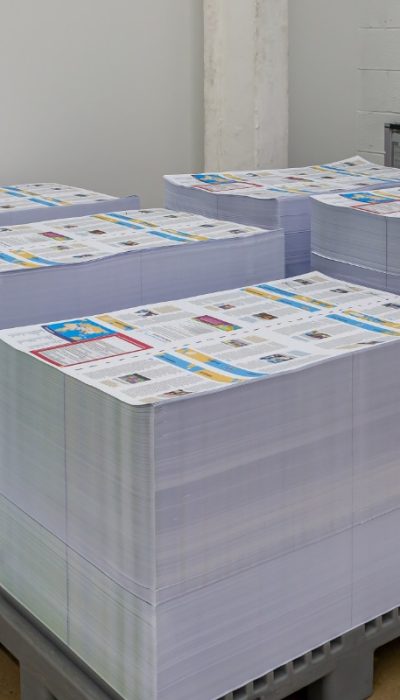
Connect With Your Customers
Well-designed print coupled with striking photography and product or service descriptions will capture your customers’ attention and have them wanting to learn more. Catalogs, brochures, event flyers – all of these materials help you tell a story and connect with the right customers.
Have Confidence In Your Marketing Materials
If you’ve tried “discount” online printing services, you know that quality can suffer – and service is virtually non-existent. With Little Mountain Printing's print services near you, a dedicated representative will help you navigate print materials from start to finish, with close attention to detail and a personalized touch. Little Mountain Printing's array of diverse equipment may even save you money in the long run. Click below to request a quote now.
Win More Sales
The right sales materials and marketing touchpoints will help you stand out, with language and design that demonstrate how your product or service benefits your customers. Sometimes, the right promotional materials are the only difference between you and your customers’ next best option.
How It Works
1. Get A Quote
Give us a call or email to get started with a quote. If you’re not sure what you need, we can discuss your needs or hopes together, then help you identify the right print solutions for your industry and your customers.
2. Design & Print
With decades of marketing experience, our team designs and prints the ideal products you need to showcase your business, with close attention to detail throughout the process and unlimited revisions as we work together.
3. Make More Sales
From compelling sales catalogs to effective postcard mailers, we help you land more sales, more often – and identify entirely new channels in the process.
What Makes Little Mountain Printing The Best Print Company For Your Business?
One-Stop-Shop For All Your Print Needs
We save you valuable time, effort, and money by keeping it all in one place. At Little Mountain Printing, our goal is to make life easier and more predictable for our customers by being a comprehensive one-stop-shop for all your printing needs. From postcards to brochures, we do print work from the ground up, including design and layout services, printing in-house on our own presses, and even list procurement and mailing.
Quality Printing With Close Attention to Detail
Quality has been the foundation of our printing services for over 29 years. We rely on the best printing equipment and premium materials to produce exceptional prints every time. From color consistency to precise alignment, we maintain strict quality control measures to ensure that every print meets our (and your) high standards.
We Ship Nationally
While our print shop is near beautiful Lancaster County, PA, we provide printing services for businesses nationwide, shipping your print materials wherever you are – or your customers. For our trade partners, we provide blind labeling and mailing services to preserve your valuable relationships.
Personal, Customized Service
At LMP, you’re working with real people: a dedicated team of printing experts that takes time to understand your business, vision, and goals. Whether you have a particular design or material in mind or need assistance creating one, we collaborate with you every step of the way. By actively involving you in the design and decision-making process, our goal is to ensure that the final product aligns perfectly with your expectations – and gets results.
A Diverse Array of Print Capabilities
With state-of-the-art printing presses (including our Heidelberg press), we offer an extensive range of printing services to cater to the diverse demands and needs of our clients. Our offerings include business cards, brochures, flyers, posters, banners, stationery, catalogs and product listings, invitations, promotional materials, event materials, and much more, and we have a variety of digital or offset presses to make them happen.
No “Gang Runs”
Every print project we do is “one job”, with a focus on your project alone. Unlike many big box printers or online discount printers, we don’t go “gang run” printing, where multiple projects are combined on the same print, commonly leading to poor color matching and precision issues.
Last-Minute Print Capabilities
Because we’re a one-shift operation, our schedules allow for last-minute printing projects when our clients need it! If you let us know you’re working under a deadline, we can often accommodate print runs that others simply can’t squeeze in. More than once we’ve run projects that no one else would touch due to tight timelines.
Ready To Get Started With Winning Print Materials?
We’d love to connect. Call or contact us through our website today to learn more and order captivating materials from a trusted printer.
Are You Looking for A Reliable Trade Printing Partner?
Little Mountain Printing provides brokered or outsourced printing for a variety of trade partners.
Whether you’re a smaller printer that has a large client run, or you’re simply looking to outsource some of your workload, we provide trusted, discreet printing projects for partners of all sizes, with blind shipping and blind labeling to preserve and protect your relationships.
With our 40-inch Heidelberg 106 with UV drying, we’ve made lengthy or high-volume prints faster and more efficient than ever.
But it’s truly our diverse print, cut, fold, and mail capabilities – combined with hands-on customer service (we still do press checks) – that have helped us to stand out among print trade partners throughout the Mid-Atlantic for almost three decades
Our Trade Print Capabilities
- Konica Minolta 1085 digital color production press (max sheet size 13″ x 30″)
- Konica Minolta 12000 digital color production press (max sheet size 13″ x 34″)
- Konica Minolta 1100 digital black & white production press (max sheet size 12″ x 18″)
- Xante Enpress digital color envelope press (max envelope size 11″ x 14″)
- Heidelberg 106 8-color perfector press, 4/4 or 8/0 with LED UV drying, no coater. 28×40” sheet size (calibrated to Gracol standards)
- 6×11 postcards can be run 10-up, and 16-pagers for catalogs run very efficiently.
- RMGT (Ryobi Mitsubishi Graphic Technologies), Model 925, 5-color with AQ coater(maximum sheet size 24″ x 36″)
- Shinohara, Model 66IIP, 2-color / 1/1 perfector (maximum sheet size 20″ x 26″)
- Toko 4750 1-color (max sheet size 12″ x 18″) with Envelope Feeder
- Crease/Fold: Digi-fold Morgana Crease/Fold Unit
- Signature Folding: 1 MBO B-26 series Folder 4-4-4 (maximum size 26″ x 40″ & 32 pg signatures)
- Folding: 1 MBO Pallet Feed 4-2-1 High Speed folder w/ Gatefold attachment.
- Brochure/Flyer Folding: Baum Ultrafold & Baum Floor Folder
- Heidelberg signature stacking
- Knife-Folding
- Saddle-stitching Catalogs: Muller Martini Bravo 6-pocket saddle binder with cover feeder and 3 knife trimmer for up to 12×14” tabloid catalogs.
- Stitchliner Mark III 50 bin collator offset stack, stitch & 3 knife trimmer (Landscape & Portrait short run catalogs up to 160 pages)
- Duplo 50 bin collator offset stack, stitch & face knife trimmer & corner stitch
- Square-Back on stitched books
- In-line Fenimore punch for catalogs: 3-hole or calendar single hole
- Padding with a Brackett Padder
- Smythe-Sewn Books
- Perfect Binding Capabilities
- Punching machine & Coil inserters for 4:1 punching for Spiral plasticoil binding
- Table-top equipment for 4:1 die punching and GBC hole for Plasticoil or GBC binding
- Paper Cutting: 3 Paper Cutters 26.5”- 54”
- Graphic Wizard Numbering, Scoring, Perfing
- Book Publishing
- Shrink Wrapping
- Tech Lighting UV Flood coating for Digital or Offset offline. Sizes up to 19” wide on minimum 80lb cover
- Baum Paper Drill (3-hole spindle drill 1⁄8” – 1⁄2”)
- Baum Paper Drill (5-hole spindle drill 1⁄8” – 1⁄2)
- Lawson Paper Drill (3-hole spindle drill 1⁄8” – 1⁄2”)
- Data Services for list preparation, match mailings, & variable data
- Kirk Rudy Tabber for multiple two-tab or three-tab configurations
- Kirk Rudy Inkjetting on all sizes up to 13” wide & up to 3/4” thick
- Mailstar Inserting Equipment. 6 pocket in sizes from #10 envelopes up to 9×12” booklet envelopes
- Polybagging

Client FAQ's
- Adobe InDesign
- Adobe Illustrator
- Adobe Photoshop
- Canva
- Almost all properly prepared PDF files produced by various programs.
Many new InDesign users have discovered “the hard way” that simply e-mailing their InDesign file to someone will not
allow that person to properly use their file. Their InDesign file depends on fonts and linked graphics that must be sent
along with it in order for it to work properly. Fortunately, InDesign has a built-in Package utility that creates a folder with a
name of your choice, puts a copy of your document into the folder, and then copies all necessary fonts and images into
the folder as well. Generally you will create a package, zip it up, and then send it to whoever needs it. Simple, right?
Here are detailed instructions:
- Open your INDD file in InDesign.
- If possible, resolve any errors concerning missing links or fonts.
- Go to File: Package.
- Click the Package button at the bottom of the Summary window (This window was called the preflight window in older
versions). - Click continue on the “Printing Instructions” window (most people ignore these instructions).
- Browse to where you’d like to create the package folder (desktop would be fine) and enter the name of the folder.
- Make sure that the “Copy Fonts,” “Copy Linked Graphics,” “Update Graphic Links in Package,” and “Include Fonts
and Links from Hidden….” are all checked. Other boxes should be unchecked. - Click the package button.
- Find the new folder that InDesign created and verify that it contains copies of all required files.
- Right-click the folder and choose “Compress” (Mac) or “Send to ZIP” (Windows, might be something different but
similar depending on what software you have installed). This will zip it up into a nice neat single file package for
transferring to your service provider.
If the file size is less than 10mb, you can probably safely e-mail it. If it’s more, then you should use some other method
(DropBox, our FTP Server, YouSendIt, web server, etc.) to share the file.
You can gather the files you’ve used, including fonts and linked graphics, for easy handoff. When you package a file, you
create a folder that contains the Illustrator document, any necessary fonts, linked graphics, and a package report. This
report, which is saved as a text file, includes the information about the packaged files.
Here are detailed instructions:
- Open your file in Adobe Illustrator.
- If possible, resolve any errors concerning missing links or fonts.
- Go to File: Package.
- Specify the folder and location settings: Location – Specify the location to create the packaged folder. Folder Name
– Specify a name for the package. By default, the name of the folder is derived from the name of the Illustrator
document. - Specify the following options: Copy Links – Copies linked graphics and files to the package folder location. Collect Links in a Separate Folder – Creates a Links folder and places all linked assets in that folder. If not selected, assets are copied to the same folder level as the .ai file. Relink Linked files to the Document – Changes links to the package folder location. If not selected, a packaged Illustrator document maintains links to assets in the original location, and assets are collected in the package anyway. Copy Fonts used in the Documents (Except CJK) – Copies all necessary font files, not the entire font family. Note:A warning displays when you package fonts. Check your license agreement to see if you’re permitted to copy fonts.
- Create Report – Creates a summary report to accompany the packaged files. It includes a summary of spot color objects, all used and missing fonts, missing links, and details of all linked and embedded images.
- Click Package.
- Find the new folder that Illustrator created and verify that it contains copies of all required files.
- Right-click the folder and choose “Compress” (Mac) or “Send to ZIP” (Windows, might be something different but similar depending on what software you have installed). This will zip it up into a nice neat single file package for transferring to Little Mountain Printing.
Before you proceed with the Collect for Output process, check that all necessary items are accessible to the layout.
Display the Fonts tab of the Usage dialog box ( Utilities menu) to confirm that all fonts are available. Then check the
Pictures tab of the Usage dialog box to confirm that all imported pictures are linked to the layout and display a status of
OK.
- Choose File > Save to save the project. Then choose File > Collect for Output.
- Use the controls in the top half of the dialog box to specify a location for the collected files. You can also create a
folder. - Enter the name of the Collect for Output report in the Report Name field (Mac OS) or the File name field (Windows).
- To create the report without collecting any items, check Report Only.
- Check the files you want to collect in the Collect area:
• The Document option copies the active layout to the specified target folder.
• The Linked Pictures option copies imported picture files that must remain linked to the layout for high-resolution
output. These pictures will be placed in the “Pictures” subfolder within the target collection folder.
• The Embedded Pictures option copies pictures that are embedded in the layout upon import, such as PICT files (Mac
OS) or BMP and WMF files (Windows). Including copies of embedded pictures in the collection will not affect output
resolution of the pictures, but you may find it useful to keep copies of these pictures with the collected layout items.
These pictures will be placed in the “Pictures” subfolder within the target folder.
• The Color Profiles option copies any International Color Consortium (ICC) profiles associated with the layout or
imported pictures. These profiles will be placed in the “Color Profiles” subfolder within the target folder.
• Mac OS only: The Screen Fonts option copies any screen fonts required for displaying the layout. These font files will
be placed in the “Fonts” subfolder within the target folder.
• Mac OS only: The Printer Fonts option copies any printer fonts required for printing the layout. These font files will be
placed in the “Fonts” subfolder within the target folder.
• On Mac OS, TrueType fonts function as both screen fonts and printer fonts. If your layout uses only TrueType fonts,
QuarkXPress will collect them either when you check Screen Fonts or when you check Printer Fonts. If your layout
uses a combination of TrueType and Type 1 fonts, or uses only Type 1 fonts, check both Screen Fonts and Printer
Fonts to be sure the Type 1 fonts are collected completely.
• Windows only: The Fonts option copies any fonts required for printing the layout. These fonts will be placed in the
“Fonts” subfolder within the target folder.
• Click Save.
If the Missing/Modified Pictures dialog box displays, and you want to include your picture files, update modified pictures
and locate missing pictures. When you’re finished, click Save.
We recommend compressing the final folder and send 1 single .zip file to Little Mountain Printing containing all the needed
support files.
Rather than linking to a file that you’ve placed in a document, you can embed (or store) the file within the document. When
you embed a file, you break the link to the original. Without the link, the Links panel doesn’t alert you when the original has changed, and you cannot update the file automatically. This is a good feature when sending files off to a printer because
this ensures that the image(s) link’s are not needed by a service provider.
Keep in mind that embedding a file, rather than linking to the original, increases the document file size.
- Select a file in the Links panel, and choose Embed Image from the panel menu.
- Select the linked artwork in the illustration window. In the Control panel, click the Embed button.The file remains in the Links panel marked with the embedded-link icon.
Absolutely! We can handle all types of variable data for print. Personalizations, mailings, etc. Let’s talk about it.
We will do that work for you based on the printed sheet size we need to run your job on. We prefer single-page files so we can easily process them thru our workflow already in place.
Trapping digital files is the process of compensating for misregistration on the printing press by printing small areas of overlapping color where objects meet. Presses aren’t perfect. They run at incredibly fast speeds. Sometimes the paper or the plates applying the ink may shift. It might be a tiny, tiny little shift — but it can throw off your design enough to be noticeable. For example, a white gap may appear between a green letter that is supposed to be touching a blue box. When this happens your color is out of register — things just don’t align properly. We prefer to do the trapping for you and for our press’ needs in-house. In other words, leave it to us, as the experts.
We have in-house designers on staff here at Little Mountain Printing, Inc. Whether you need a business card, letterhead, brochure, or anything really, we can help. Our staff have the expertise and skills to help. We’ll work with you one-on-one until you are pleased with the outcome.
Use the setting called “Overprint Preview”: This setting specifies whether Overprint Preview mode is on only for PDF/X files, never on, always on, or set automatically. When set to Automatic, if a document contains overprints, then Overprint Preview mode is activated.
The Overprint Preview mode lets you see (onscreen) the effects of ink aliasing in the printed output. For example,
a printer or service provider could create an ink alias if a document contains two similar spot colors and only one is required. The Overprint Preview mode also l simulates all the overprint of elements that may be happening in the file just like it would on press production. We suggest changing this setting to be “Always or Always On”, so you will always see the elements that overprint for production environments.
Another way is using the Output Preview tool in Adobe Acrobat. The great thing about this tool is the ability to view the
actual separations in the PDF. This gives you the ability to turn separations on and off as needed to check the file. The
Output Preview window provides the tools and controls to help you simulate how your PDF looks in different conditions.
The top part of the dialog box has several controls for previewing your document, including “Simulate Overprinting”. The
Preview menu allows you to switch between previewing separations and previewing color warnings. When you select
Separations, the bottom half of the dialog box lists information about the inks in the file, as well as total area coverage
controls. When you select Color Warnings, a warnings section replaces the separations section and provides information
about ink warning controls. The preview settings you specify in the Output Preview dialog box are reflected directly in the
open document.
How does a PDF differ from a PDF X file?
The average PDF can have anything in it, including things that cause the PDF file to be usable from the view or prepress production. A PDF X file limits the scope of the PDF and what is in it and makes it something that can be used in prepress
production without worrying whether the file was prepared correctly. It is simply a PDF file with restrictions.
It can get a little confusing because there are at least three different variations of PDF X. The variations are PDF X-1, PDF X-2 and PDF X-3. The PDF X-1 standard was originally published in 1999, and updated in 2001. This is the original
exchange standard and is based on PDF 1.3.
The standard defines two specifications: PDF X-1 and PDF X-1A. PDF X-1 is the original standard. PDF X-1A is similar to PDF X-1 except that it prohibits OPI (image linking and replacement) and makes sure the images are included in the PDF
file.
PDF X-3 is based on PDF X-1A, and is based on PDF 1.4. With PDF X-3, color-managed data may be included. (In PDF
X-1A all colors are forced to CMYK, with spot colors being optional, and no color management is allowed.) In a PDF X-3 file, there may be data that is color-managed using embedded ICC profiles. PDF X-3 is expected to be approved this
spring. RGB data is allowed as long as it is in a device-independent space. This may be helpful for certain workflows, but allows too many color “unknowns” for most commercial printing operations.
PDF X-2 is under development. PDF X-2 is based on PDF X-3 and allows color-managed data to be included, as well as OPI and non-embedded fonts, as well as tools to allow identifying these links to fonts and images.
What is the difference?
PDF X-1 and PDF X-1A pretty much lock down the file, making sure that all the fonts, images, and color space are restricted to a narrow set of choices that tend to work well in printing environments. PDF X-3 and especially PDF X-2 provide more flexibility with PDF X-3 locking the file but allowing more options with regard to color management, and PDF X-2 allowing more options with regard to color as well as image and fonts linking and other custom workflow specifications. PDF X-1 will be most common when you want to lock the file down and make it bulletproof. PDF X-3 and PDF X-2 will be used for customized workflows in which the PDF creator and the printer are working closely together and want to take advantage of some of the benefits offered by having a more flexible but complex workflow.
You can turn type into a set of compound paths, or outlines, this is a great fix for those who don’t know how to find and send a font needed with in a job. Font outline information comes from the actual font files installed on your system. When
you create outlines from type, characters are converted in their current positions; they retain all graphics formatting such as their stroke and fill.
Note:
You can’t convert bitmap fonts or outline-protected fonts to outlines. When you convert type to outlines, the type loses its hints—instructions built into fonts to adjust their shape so that your system displays or prints them optimally at a wide range of sizes. If you plan to scale the type, adjust its point size before
converting.
You must convert all the type in a selection; you cannot convert a single letter within a string of type. To convert a single letter into an outline, create a separate type object containing only that letter. Any locked objects or layers must be unlocked before trying to convert all the fonts to outlines.
- Select the type object(s) with the solid arrow tool.
(Most times it is best to convert all text to outlines, then do a “Select All” at this point) - Choose Type > Create Outlines.
- Save the file as a separate file so you have a copy that can be text edited later if need be.
Add bleeds to your artwork first:
1/8” (.125 inches) bleed is standard procedure.
Avoid unintended white edges when printing to the edge of the paper.
- Create or open an existing design.
- From the menu bar, select File then View settings.
- Select Show print bleed. A border of dashed lines will appear close to the edges of your design. This bleed margin is
fixed based on print production standards and cannot be adjusted. - If you see white gaps around the design edges, resize or stretch your background or photos to cover them. Stretch
elements, that you don’t mind being cut, around the edges as well. This is a critical step. Also keep any text or
important content at least 1/4” inside the trim edges so they don’t get lost in the trimming process. This is also good
eye-pleasing design standard practice too.
ADD CROP MARKS
Add crop marks when downloading your design to let us where we are to trim the paper.
*Note that the size for crop marks is fixed.
- Add bleed to your design (see the previous section).
- On the menu bar, select Share.
- Select Download.
- On the File type dropdown, select PDF Print.
– Tick the Crop marks and bleed checkbox. - Uncheck “Flatten PDF” almost always. Leaving this checked will turn your designs into 1 large image and will most
likely make the crispness of type and artwork too soft for print. - Select your “Color Profile” for the intended PDF. Note: If you are using the subscription based Pro version of Canva
you can export PDFs in CMYK which is always best for print. However, we do accept RGB color PDFs and will
convert them here in-house. - Select Download
Click on the link below for a video tutorial from the canva support website about sharing access to your design as an editable share:
https://youtu.be/xOBwAEY9RjI?feature=shared
Click on the link below for a video tutorial about exporting a print ready, high resolution PDF, but do NOT flatten when doing so:
https://youtu.be/dBDcra9PNA0?feature=shared
Having trouble exporting a quality, print-ready PDF for a printer can be a subjective request. We have tried to make this process as seamless as possible for you, as our client. We have created a set of export presets for the Adobe Creative
Suite line of applications to ease this process. This instructional assumes you have received our presets file. If not, please give us a call and we can email it to you.
Things to do while finalizing your design(s) for print work:
- Make sure your files are built in CMYK color space. If you intend to print with Pantone spot colors, be sure that
only the colors you want to use are in the files with no extra unused spot colors or oddly similar named colors. - Make sure the resolution of your images are the minimum of 300dpi at the final size placed.
- Make sure all your artwork and images go past the trim edges of each page, on all sides by 1/8” (.125”).
Note: The 1/8” bleed visual guide can be set up when you first set up your design document(s) by setting your “Document Setup” to have that .125 inch bleeds in all directions.
Now that you are ready to export your PDF for print, here is how to import our presets into your Adobe application.
In this case we are using Adobe InDesign:
- Go to File / Adobe PDF Presets and slide over to “Define”.
- In the pop-up window, select the option named “Load”.
- Navigate to where you placed our file called “Print_export_profiles.joboptions” and select it.
Now in your list of export PDF preset options should be several “LMP…” presets to use when exporting your PDFs. For high resolution PDFs, focus the one named “LMP_print”. This one gives us a print-ready, high resolution PDF with bleeds
and no marks which are not needed for our workflow.
Exporting a PDF for Little Mountain Printing is now a simple matter of going to File / Export, name your PDF, choose from the Adobe PDF Preset drop down at the top of the pop up screen, choose “LMP_print”. You can review the settings we
prefer, but do not change any of the preset settings.
Email or upload the final PDF file to our FTP server.
If you have any questions, please do not hesitate to reach out to our staff.
Outsource The Work and Cultivate Great Client Relationships "Near Me"!
With decades of experience providing trade and brokered print services, we can help you deepen your print offerings while delighting your customers.
Learn more about our expansive print capabilities and how we partner with print and design companies just like yours by contacting us today.